Printing Photos from a Computer
This section describes how to print photos with Easy-PhotoPrint Editor.
-
Open the paper support (A).

-
Pull out the paper output tray (B) and the output tray extension (C).
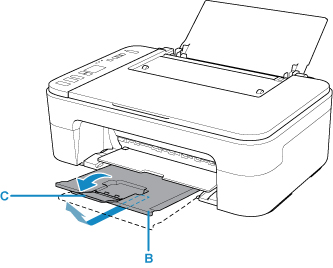
-
Load paper vertically against the far right of the rear tray WITH THE PRINT SIDE FACING YOU.
-
Adjust the paper guide (D) with the paper left side.

After loading paper on the rear tray, the Paper status and the current paper size flash on the LCD.
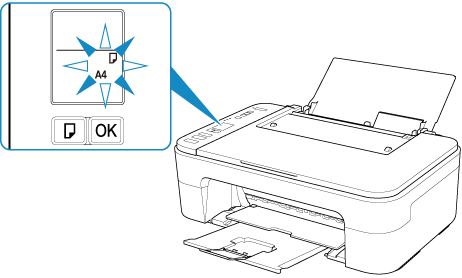
-
Press Paper Select button (E) to select a paper size according to the paper loaded on the rear tray and press OK button (F).
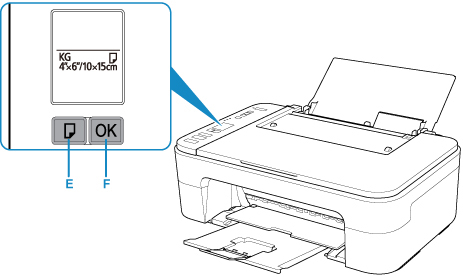
-
Start Easy-PhotoPrint Editor.
For Windows:
The procedure below is for a computer running the Windows 10 operating system.
From the Start menu, select (All apps >) Canon Utilities > Easy-PhotoPrint Editor.
For macOS:
From the Go menu in Finder, select Application and double-click the Canon Utilities folder, the Easy-PhotoPrint Editor folder, and then the Easy-PhotoPrint Editor icon.
-
Click Photos icon (G).
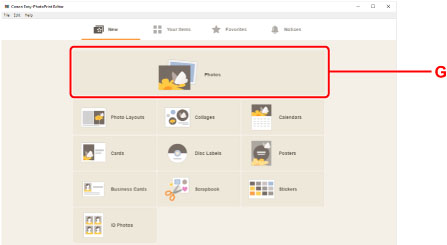
-
Click Browse (H) in Computer: and select folder with photos you want to print.
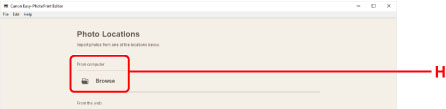
-
Click photos (I) you want to print and select Open (J).
For Windows:
To select two or more photos at a time, click photos while pressing the Ctrl key.
For macOS:
To select two or more photos at a time, click photos while pressing the command key.
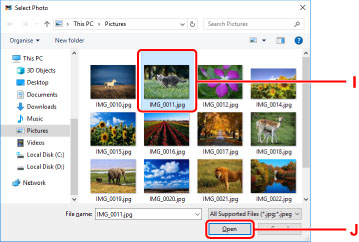
-
Specify number of copies and other options under Print Settings (K).
For Windows:
Specify the number of copies, your model name, the paper size, and other options.
For macOS:
Specify the number of copies, the paper size, and other options.
 Note
Note-
Selecting Same No. of each photo enables you to specify the number of copies for all photos with a single setting.
-
Selecting Same No. of each photo disables the number-of-copies setting specified for each photo. When unchecked, the previous settings for each copy are re-enabled.
 for specifying the number of copies is also re-enabled.
for specifying the number of copies is also re-enabled.
-
-
Start printing.
For Windows:
Click Print (L).
For macOS:
Click Next. When the Print dialog appears, specify your model name, paper, and other options, and then click Print.
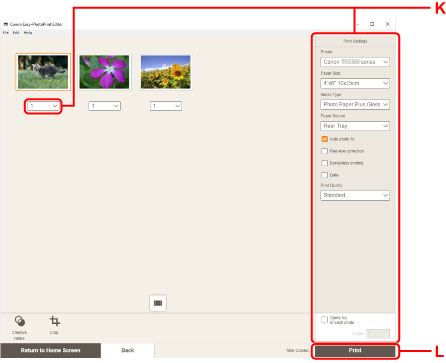
 Note
Note
-
Easy-PhotoPrint Editor lets you easily create and print original collages, cards, or calendars using your favorite photos.

